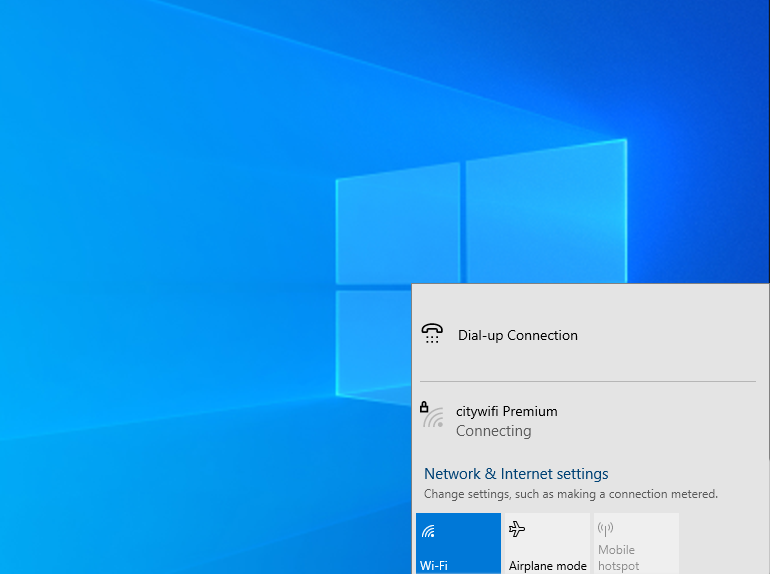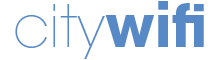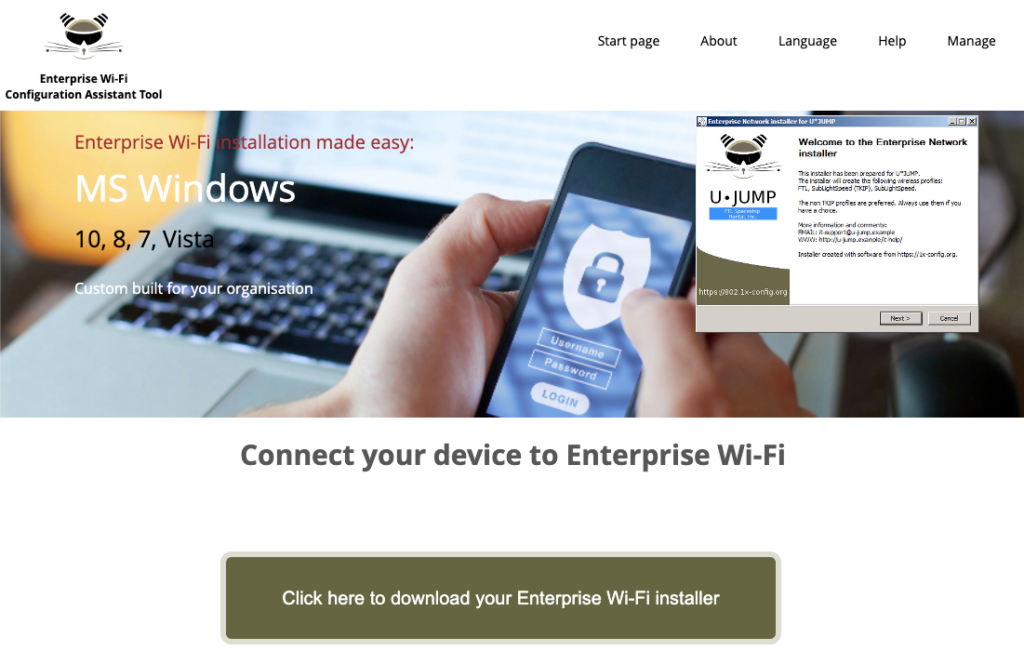
Authentication procedure for Windows 7
Home > Authentication procedure for Windows 7
Get connected to citywifi Premium by following the instructions below
Step 2.
In the search field, type “citywifi” then select “citywifi” in the list

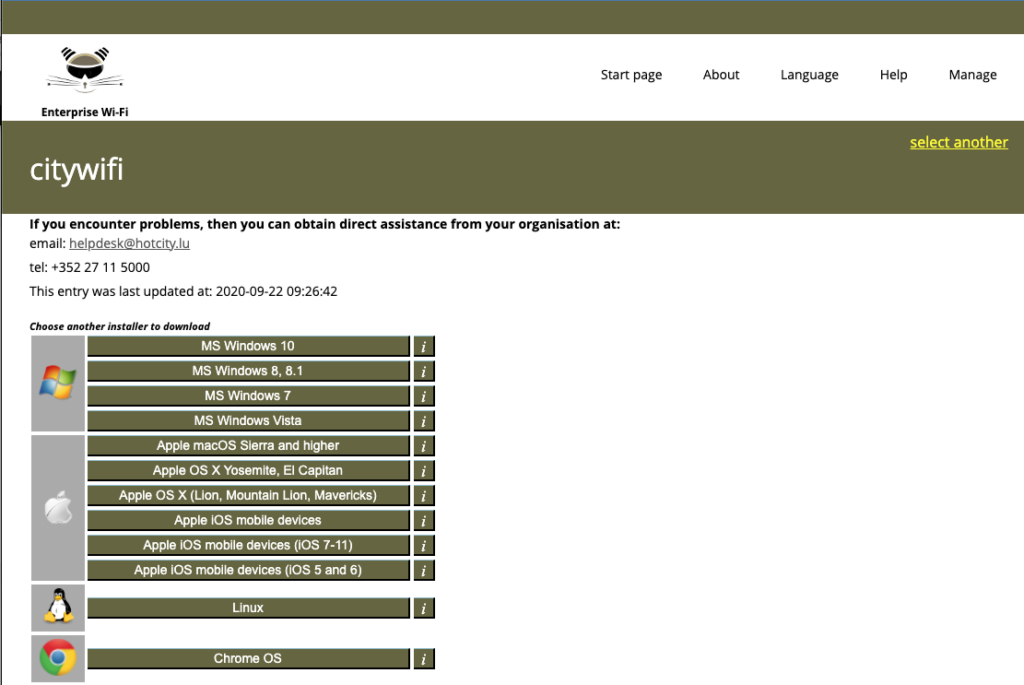
Step 3.
Select the installer corresponding to your operating system
Step 4.
Launch the installer. Accept the security authorisations. Check that it corresponds to the “citywifi Premium” profile. Click on “next”
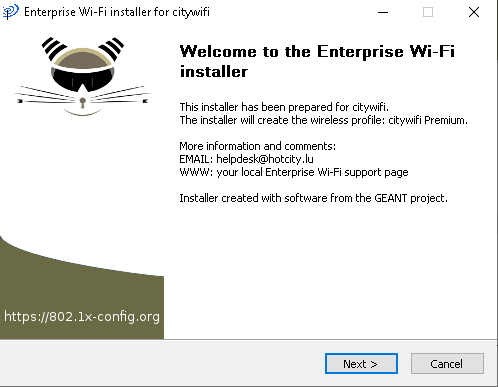
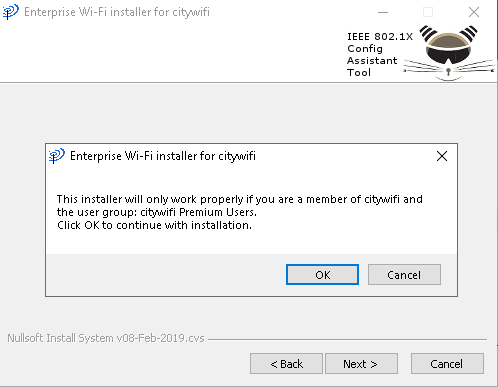
Step 5.
Click “OK” to continue with installation
Step 6.
Enter your credentials: username (login@citywifi.lu) and password
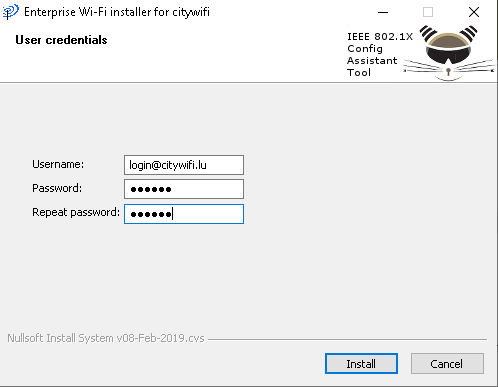
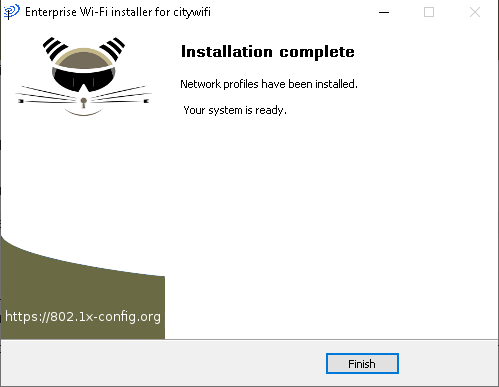
Step 7.
Click “Finish” to complete the installation
Step 8.
Chose “citywifi Premium” in the list of available networks. From now on your device will be automatically connected to the citywifi Premium network